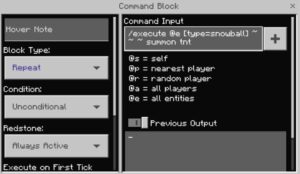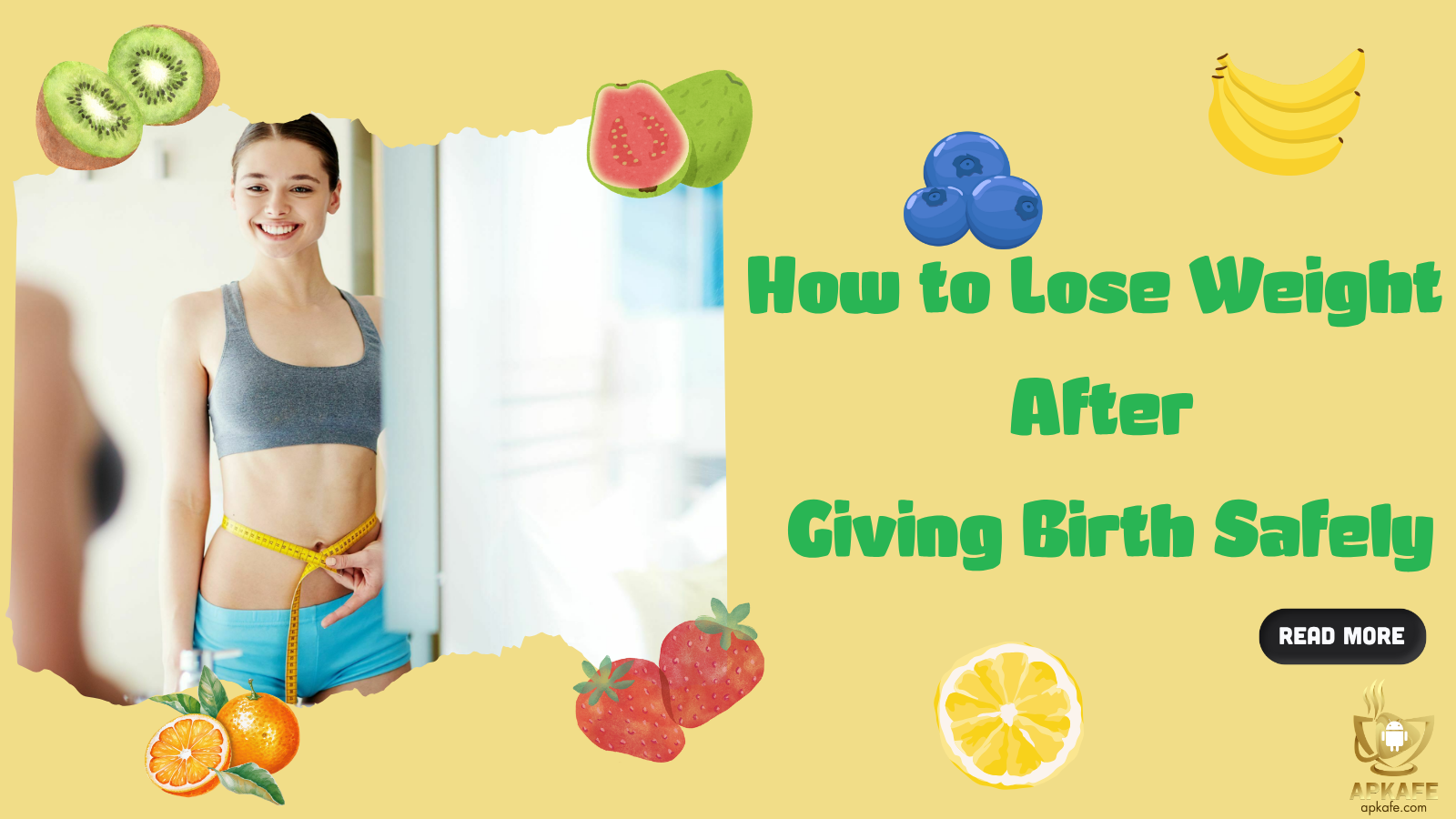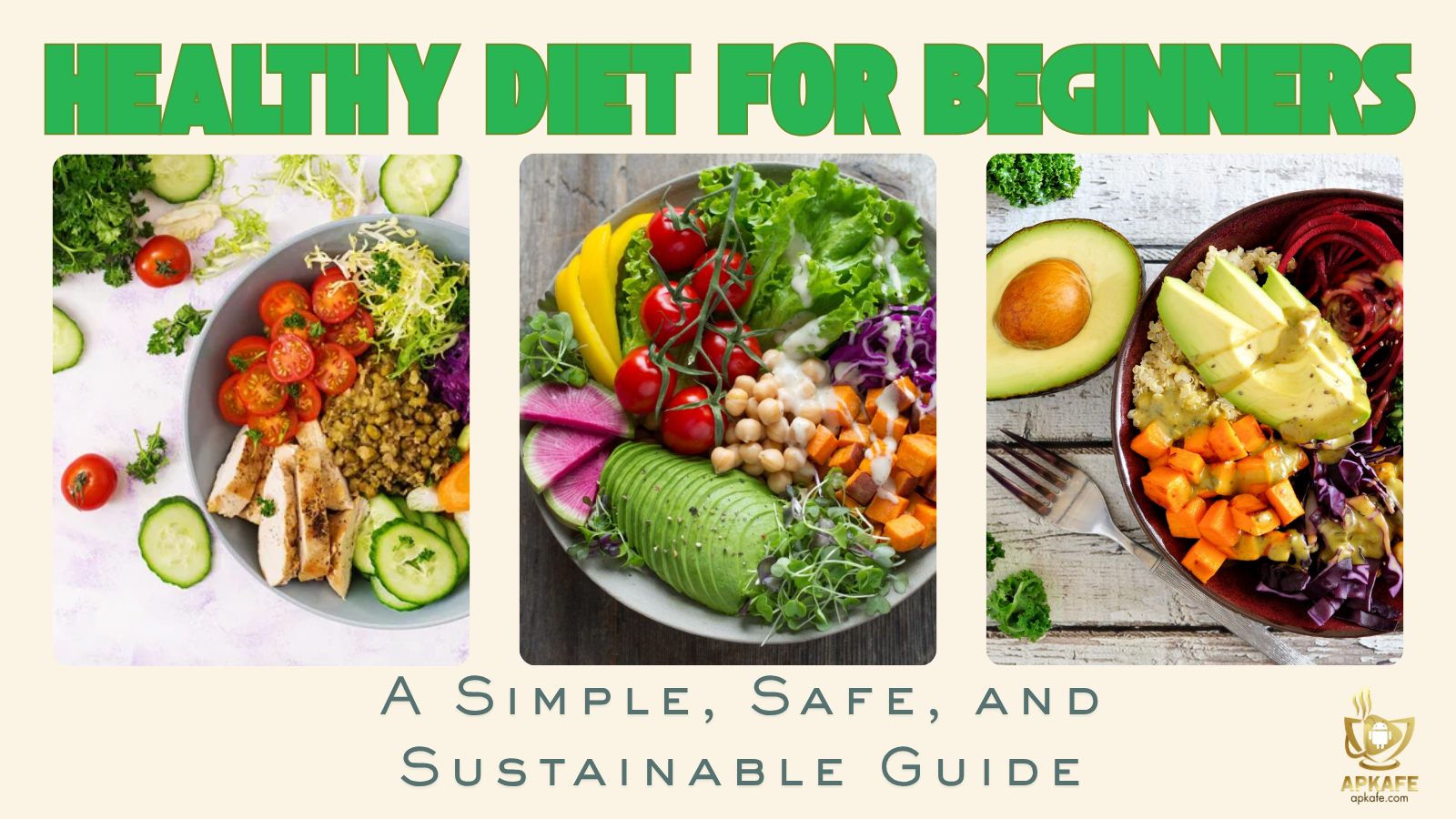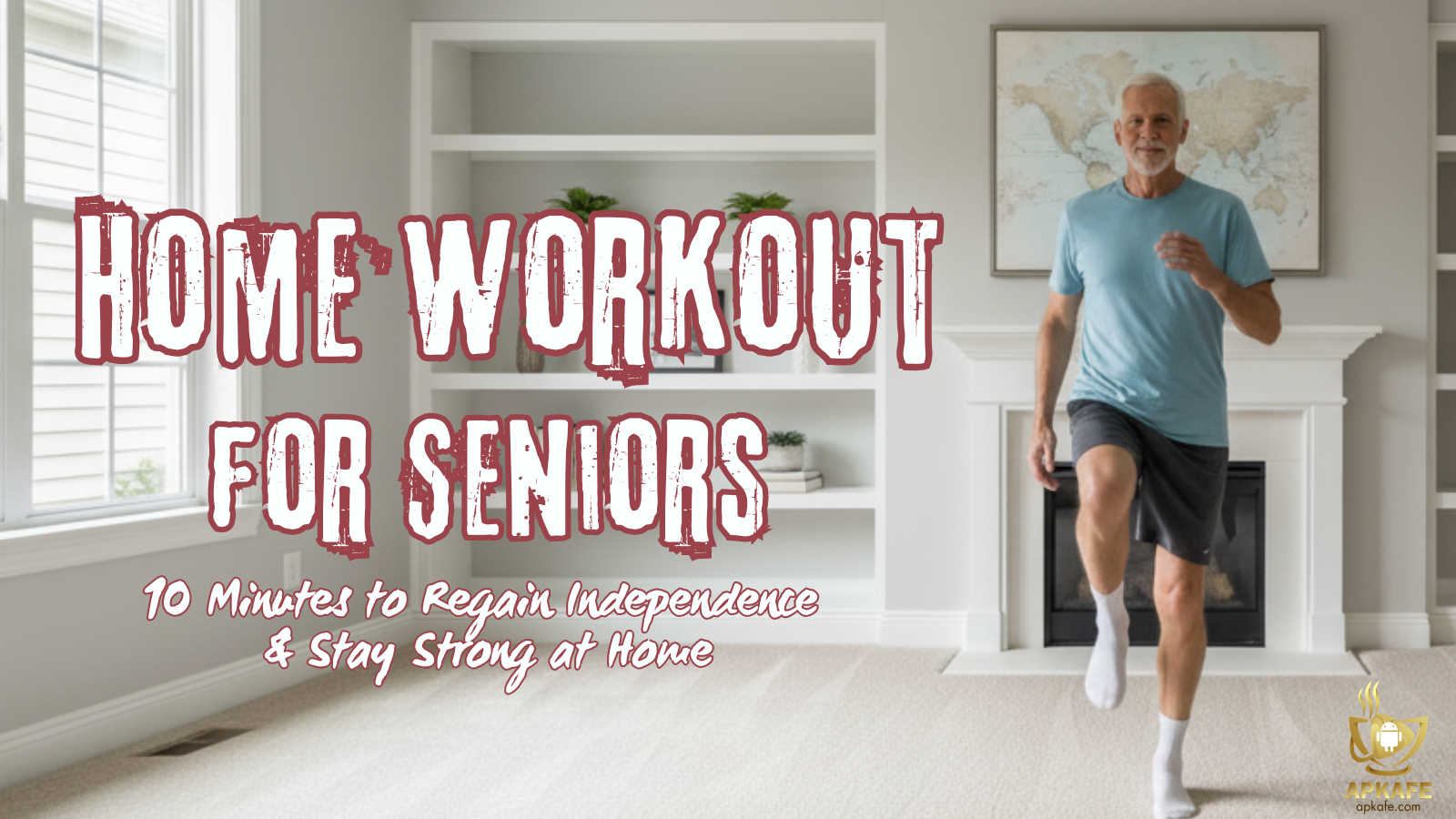Unlocking Minecraft Commands and Cheat Codes
Welcome to the world of Minecraft, where creativity knows no bounds! If you've ever wondered how players seemingly bend the rules of the game or create incredible structures with ease, the answer lies in Minecraft commands. In this guide, we'll delve into the fascinating world of Minecraft commands, exploring how they work and how you can harness their power to enhance your gameplay experience.
Welcome to the world of Minecraft, where creativity knows no bounds! If you’ve ever wondered how players seemingly bend the rules of the game or create incredible structures with ease, the answer lies in Minecraft commands. In this guide, we’ll delve into the fascinating world of Minecraft commands, exploring how they work and how you can harness their power to enhance your gameplay experience.
What are Minecraft Commands?
Minecraft is a game that emphasizes creativity and cooperation, while competitive features still need to be made available. Therefore, to make the game easier and more interesting, using a few commands is quite popular.
Minecraft commands are a powerful tool within this popular sandbox video game. More specifically, they allow players to perform various actions, manipulate the game environment, and customize gameplay. Besides, many Minecraft commands are also considered cheat codes because they provide players with abilities beyond normal gameplay. Still, cheat codes must be enabled in the game settings before they can be used.
Also, Minecraft commands are entered into the game’s chat window, typically preceded by a forward slash (“/”). The syntax varies depending on the command and may include parameters and arguments. Additionally, Minecraft command blocks are special blocks that can execute commands automatically when activated by Redstone power. They are often used in complex redstone contraptions or custom maps to create scripted events or gameplay mechanics.
Types of Minecraft Commands
- Player Commands: These commands affect the player’s character, such as teleporting, changing game modes, or giving items.
- World Commands: These commands affect the game world, such as generating structures, changing the time of day, or toggling weather effects.
- Server Commands: These commands are typically used by server administrators to manage the server, such as banning players, whitelisting, or changing server settings.
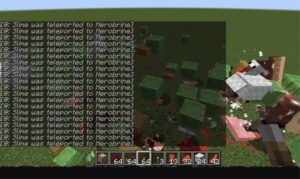
The Best Features
Minecraft commands are a versatile toolset that opens up a world of possibilities for players. Here are some of their best features:
- Customization: With commands, you can customize your Minecraft experience like never before. From changing the time of day to summoning creatures and altering the weather, the possibilities are endless.
- Automation: Commands allow you to automate tasks and create intricate contraptions using command blocks. Whether you’re building a complex redstone contraption or creating a custom mini-game, commands can help streamline the process.
- Creative Mode Enhancements: In Creative mode, commands give players even more control over their environment. Quickly spawn items, fly effortlessly through the air, or toggle game modes with a simple command.
A list of basic Minecraft codes
The game mode codes
- /Gamemode 0: Switch to survival mode.
- /Gamemode 1: Switch to play in creative mode.
- /Gamemode 2: Switch to adventure mode.
- /Gamemode 3: Switch to play in spectator mode (Spectator).
- /Gamerule commandBlockOutput false: Command to disable the output of the command block (block used to enter command code).
- /Gamerule showDeathMessages: Used to disable death messages.
- /Gamerule doFireTick false: Prevent fire from spreading.
- /Gamerule doDaylightCycle false: Used to turn off the time cycle.
- /Gamerule keepInventory true: The command to die does not lose items in Minecraft, helping players keep their belongings after death.
- /kill @r: Kill any randomly selected player
- /kill @e: Kill all living entities in the game
- /kill @a: Kill all players in the game
- /kill @p: Kill the player closest to you
- /time set 18000: Set the time at night
- /time set 6000: Set the time at noon
The effect codes
- /effect [Player name] 23 [Seconds][level 1-255]: Saturation (starvation mode)
- /effect [Player name] 22 [Seconds][level 1-255]: Absorb command
- /effect [Player name] 21 [Seconds][level 1-255]: Recovers health (HP)
- /effect [Player name] 20 [Seconds][level 1-255]: Withers plants
- /effect [Player name] 19 [Seconds][level 1-255]: Poisoned
- /effect [Player name] 18 [Seconds][level 1-255]: Reduces health
- /effect [Player name] 17 [Seconds][level 1-255]: Makes the character feel hungry
- /effect [Player name] 16 [Seconds][level 1-255]: Helps improve vision at night (turn on night mode).
- /effect [Player name] 15 [Seconds][level 1-255]: Blinded
- /effect [Player name] 14 [Seconds][level 1-255]: Command to make invisible
- /effect [Player name] 13 [Seconds][level 1-255]: Can breathe underwater
- /effect [Player name] 12 [Seconds][level 1-255]: Anti-fire command in Minecraft
- /effect [Player name] 11 [Seconds][level 1-255]: Recovery
- /effect [Player name] 1 [Second][level 1-255]: One of the cheat commands in Minecraft that helps speed up
- /effect [Player name] 2 [Seconds][level 1-255]: Reduces maximum speed
- /effect [Player name] 3 [Seconds][level 1-255]: Quickly and hastily
- /effect [Player name] 4 [Seconds][level 1-255]: Makes mining more difficult
- /effect [Player name] 5 [Seconds][level 1-255]: Helps the player become stronger
- /effect [Player name] 6 [Seconds][level 1-255]: Instantly reduces character’s HP
- /effect [Player name] 7 [Seconds][level 1-255]: Causes instant damage
- /effect [Player name] 8 [Seconds][level 1-255]: Jump higher
- /effect [Player name] 9 [Seconds][level 1-255]: Causes nausea
- /effect [Player name] 10 [Seconds][level 1-255]: Reconstruction, regeneration
- /resident: Display your own information on the screen.
- /resident friend remove + <player name>: Remove offline players from the friend’s list.
- /resident friend clearlist: Remove all players from the friend list.
- /resident friend add <player name>: Add an online player to your friend’s list.
- /resident friend remove <player name>: Remove online players from the friend’s list.
- /president <player name>: Displays other players’ information on the screen.
- /resident friend add + <player name>: Add an offline player to your friend’s list.
Some other special Minecraft commands
- Rainbow sheep: If you name any sheep you own jeb_, its fur continuously changes colors like a rainbow.
- Turn any animal upside down: Use the name tag and place it on any animal to turn it upside down. But you need to get these name tags by making them yourself (using 3 or 4 iron ingots). You can search in the Dungeon, fish, or trade with villagers (exchange value must be up to 20 Emerald). This command is also only available in version 1.8.1.
- Display aspect ratio: While playing, press + hold the F3 key.
- View current latency: Press and hold the F6 key while playing.
- Switch view: If you are playing in Survival mode, you can press F5 to change the perspective and switch to third-person view.
- Create rain: Press the F5 key in Creative mode to create rain.
- Creates a village instantly: Use the /gimmeabreak/ command in a spacious, large area and stand facing the sun, immediately a village will appear behind you.
- Duplicate objects: If you are playing Multiplayer mode, you can duplicate crafted objects by:
- Press the T key to open the chat frame.
- Then, enter the command /give item ID [1-64] there and Enter.
How do You Use Commands in Minecraft?
Follow these simple steps to get started:
- Enable Cheats: Before using MC commands, you’ll need to enable cheats in your Minecraft world. This can be done when creating a new world or by opening the game to LAN and enabling cheats.
- Access the Chat Window: Press the “T” key to open the chat window in Minecraft.
- Enter the Command: Type the desired command preceded by a forward slash (“/”) into the chat window. For example, to teleport to a specific location, you would type “/tp [player] [x] [y] [z]”.
- Press Enter: Once you’ve entered the command, press Enter to execute it. You should see feedback in the chat window confirming the command’s execution.
How do You Do Commands in Minecraft?
Executing commands in Minecraft requires a basic understanding of the syntax and available options, therefore, here are some tips for mastering commands:
- Know the Basics: Familiarize yourself with common commands and their syntax. Refer to online resources or in-game help for guidance.
- Experiment: Don’t be afraid to experiment with different commands and parameters to see what effects they have on the game world.
- Practice: Like any skill, mastering Minecraft commands takes practice. Spend time experimenting in creative mode or on a private server to hone your skills.
Conclusion
In general, Minecraft commands add a layer of depth and flexibility to the game, allowing players to tailor their experience and create unique gameplay scenarios limited only by their imagination and knowledge of the commands available.
Whether you’re a seasoned veteran or a newcomer to the game, learning how to use commands can open up a world of possibilities. So, why wait? Dive in and start experimenting with Minecraft commands today!
For more nice apps and games, you can visit this website: https://apkafe.com/
Dive into the excitement and thrill of the best apk store of games and apps Apkafe. It’s all completely free! Don’t miss out on the fun – take the plunge, explore, and discover a world of entertainment, all at no cost. Visit APKafe today and unleash everything on your mobile devices!
If you’re new to Minecraft, learn:
>> How to make Food in Minecraft
>> How to install Minecrat Mods
>> Play with Friends in Minecraft
>> How to make stuff in Minecraft
User Reviews