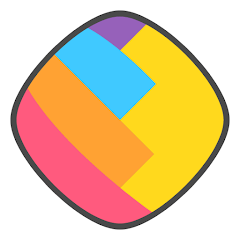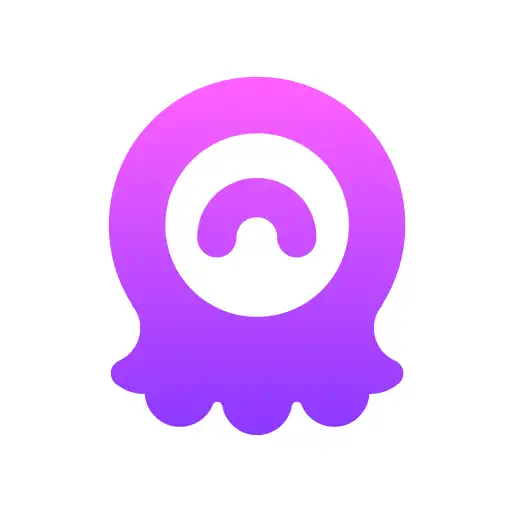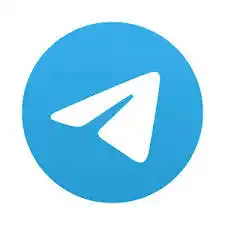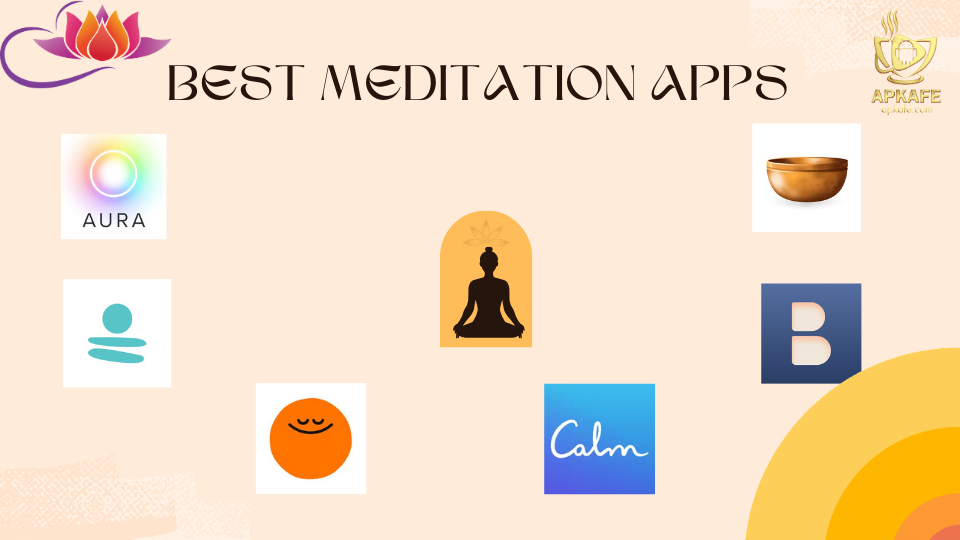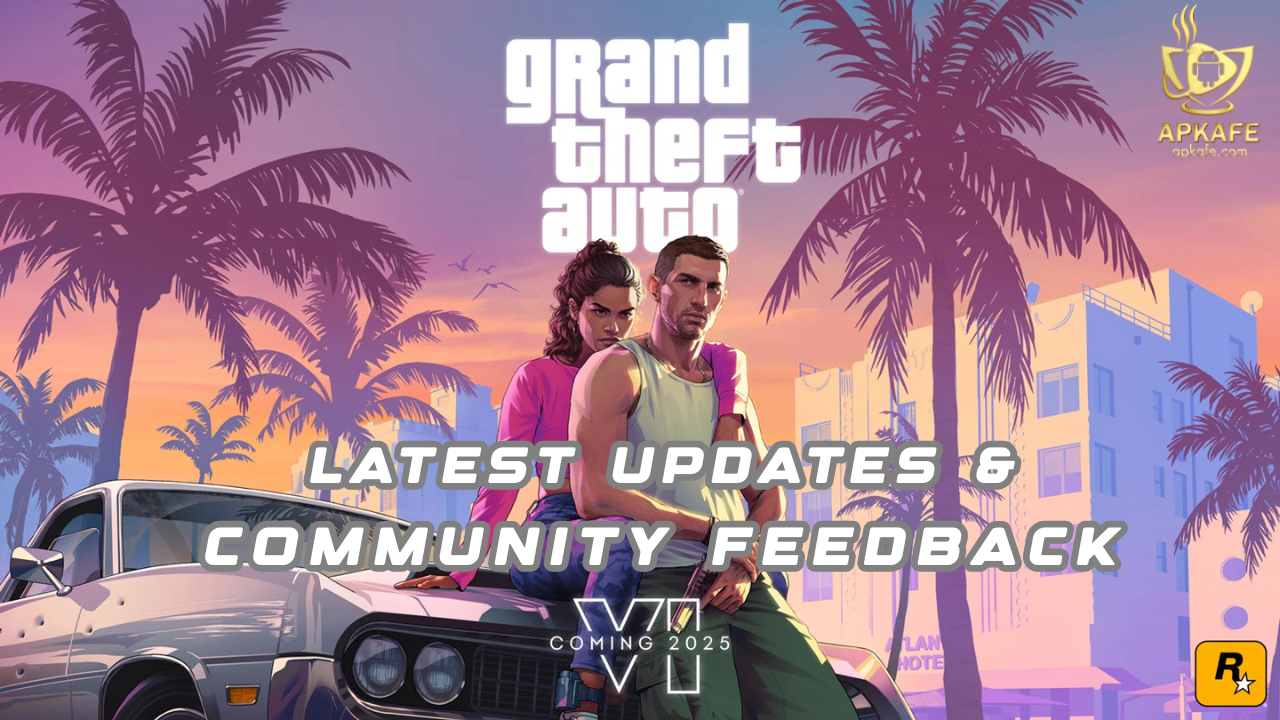Facebook Messenger is an instant messaging app for sharing and communicating with characters and voices. It is also a top-rated service that many people are trusting to use it. This software is integrated into the Facebook Chat application and is built on the MQTT protocol. Messenger allows users to chat with friends on both mobile devices and on the main website.
With Facebook Messenger, you can send and receive instant messages to the address of any individual or group on Facebook or a smartphone. Besides, you can define your location and create a plan to work with the team in the most flexible way. The app also sends automatic notifications so you can be assured that you will not miss any messages from your friends.
The instructions on how to download Facebook Messenger
You need to click on the link above the article. The app is currently available on all operating systems. You can choose the operating system that suits your usage needs, such as iOS, Android, or Microsoft. After that, you proceed to install and use it as usual.
The outstanding features
- Log in with your phone number.
- Talk to the strangers.
- Keep the conversation secret.
- Experience video recording like Snapchat.
- Send and receive cash.
- Personalize the experience.
- Make the quick voice calls in groups.
- Create a group survey.
- Share the location directly.
- Turn off the message notifications.
The instructions for using the Facebook Messenger APK for beginners
- Chat on the Facebook Messenger app
There are two ways to start a chat with a friend on your friend’s list. The first is searching by name and group. The second way is to search by personal account. Facebook Messenger provides users with lots of exciting and unique features. You can send your friends funny emotions or beautiful photos with outstanding quality. Also, you can post videos with a maximum length of 15 seconds. All your online friends will be displayed in the Third Tab on the application. It will be very convenient for you to search and chat with your friends. Moreover, you can create chat groups in the Group tab of this application.
2. How to turn off Facebook Messenger
The most straightforward way to turn off Facebook Messenger is to do via the Facebook app.

Tap the menu icon on the right-hand side of the Facebook app and scroll down until you see App Settings. Once you are in your settings, scroll to the bottom and turn the Facebook chat toggle off.

Even though you are turning Facebook chat off on your mobile device, you will still receive messages, just without the continuous notifications.
>> How to send a Private Message on Facebook
3. How to block someone on Facebook Messenger
4. How to recover permanently deleted messages on Facebook Messenger
If by deleting a message from your inbox, you only tapped the “X” next to the message on the desktop. From the More dropdown menu in your Messenger inbox, tap Archived. Here, you’ll see all the messages you’ve archived. Hopefully, you’ll find your “deleted” message here. (Alternatively, you can search the contact’s name in the search bar, and your full conversation history should pop up.)
If the message isn’t here, you did delete it. And unfortunately, it is gone. However, in case the other party hasn’t deleted it, they still have it on their phone. So, you could ask them to re-send the information or take a screenshot of the conversation for you.

5. How to see messages from non friends on Facebook Messenger
Step 1. Open Facebook Messenger
Step 2. Tap the Address Book icon. It’s the icon with three horizontal lines, each beginning with a dot, at the bottom-right corner of Messenger.
Step 3. Tap Message Requests. It’s next to the blue chat bubble icon with three white dots inside. This displays the messages you’ve received from people who aren’t connected with you on Facebook.
6. How to turn off seen feature on Facebook Messenger
On mobile:
On web:
- Go to the messenger application
- Select the “People” tab
- From there, hit on the “Active” tab.
- You will see your name and a green button turned on beside it. Hit on it to turn it off.
Read More
> Use Messenger without Facebook
> How to recover deleted messages on Facebook
> 23 tips and tricks for Facebook Messenger that you may not know
> HOW TO READ FACEBOOK MESSAGES WITHOUT BEING SEEN ANDROID
> How to log out of and deactivate Facebook Messenger
> 4 ways to secure Messenger chat without being read by others
User Reviews